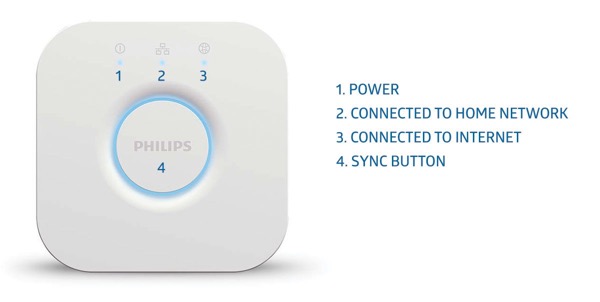If you’re a Philips Hue user, you might have encountered some issues with the app not detecting your light or lightstrip. This can be frustrating, especially if you’re in the middle of setting the mood for a cozy night in or hosting a party. Fortunately, there are some troubleshooting steps you can take to fix this problem.
One of the common issues with the Philips Hue app is that it can’t find the light or lightstrip. This can happen due to various reasons, such as an outdated app version, connectivity issues, or problems with the Hue Bridge. Understanding the root cause of the problem can help you resolve it quickly and efficiently.
In this article, I’ll walk you through some troubleshooting steps you can take to fix the “app can’t find the light or lightstrip” issue. We’ll also discuss some essential information about Philips Hue products, the role of the Hue Bridge, and customer support and services. So, let’s get started!
Key Takeaways
- Troubleshooting the Philips Hue app can’t find the light or lightstrip issue requires understanding the root cause of the problem.
- Philips Hue products require a stable connection and proper setup to work correctly.
- If you’re unable to fix the issue, Philips Hue customer support and services are available to assist you.
Common Issues with Philips Hue App
When it comes to smart lighting, Philips Hue is one of the most popular choices. While the Philips Hue app is generally reliable, there are a few common issues that users may encounter. In this section, I will discuss some of these issues and provide tips on how to resolve them.
Connection Issues
One of the most common issues with the Philips Hue app is connection problems. If the app can’t find the light or lightstrip, it could be due to a variety of reasons. First, make sure that your device is connected to the same Wi-Fi network as your Hue bridge. If you’re having trouble connecting to your bridge, try resetting it and then reconnecting. You may also want to check that your router is working properly and that there are no issues with your internet connection.
Bluetooth App Issues
If you’re using the Philips Hue Bluetooth app, you may experience issues with connection and range. Bluetooth has a limited range, so if you’re too far away from your lights, you may not be able to control them. Additionally, if you’re using the Bluetooth app and want to use the full range of features, you’ll need to connect to a Hue bridge.
Automations and Voice Control Issues
Another common issue with the Philips Hue app is with automations and voice control. If you’re having trouble with automations, make sure that you’ve set them up correctly and that your lights are compatible with the automation you’re trying to create. If you’re having trouble with voice control, check that your device is compatible with the Philips Hue app and that you’ve enabled voice control in the app settings.
Flickering and Buzzing Issues
If your Philips Hue lights are flickering or buzzing, it could be due to a few different factors. First, make sure that your lights are connected to a dimmer switch that is compatible with Philips Hue. If your lights are connected to a non-compatible switch, it could cause flickering or buzzing. Additionally, if your lights are connected to a Zigbee channel that is experiencing interference, it could cause flickering or buzzing. You can try changing the Zigbee channel in the Philips Hue app to resolve this issue.
Hue Sync Desktop and TV Issues
If you’re using the Hue Sync desktop or TV app, you may experience issues with connectivity and interference. Make sure that your device is connected to the same Wi-Fi network as your Hue bridge and that there are no issues with your internet connection. Additionally, if you’re experiencing interference, you can try connecting your device to your router using an Ethernet cable to improve connectivity.
Troubleshooting: App Can’t Find The Light Or Lightstrip
If you’re having trouble connecting your Philips Hue lights or lightstrip to your phone, don’t worry, it’s a common issue that can be easily fixed. Here are some troubleshooting tips that can help you get your lights connected in no time.
First, check to make sure your phone is connected to the same Wi-Fi network as your Philips Hue Bridge. If it’s not, your phone won’t be able to connect to your lights. If you’re not sure which Wi-Fi network your phone is connected to, go to your phone’s settings and look for the Wi-Fi option.
Next, try resetting your Philips Hue Bridge by unplugging it from the power source for a few seconds and then plugging it back in. This can often fix connectivity issues.
If resetting your bridge doesn’t work, try resetting your lights. You can do this by turning them off and on again with your light switch. If you have a Philips Hue dimmer switch, you can also try resetting your lights by pressing and holding the on and off buttons at the same time until the lights flash.
If you’re still having trouble connecting your lights, try changing the Zigbee channel on your Philips Hue Bridge. This can help reduce interference from other devices in your home that may be causing connectivity issues. You can change the Zigbee channel in the Philips Hue app under Settings > Hue Bridges > Zigbee channel change.
Another option is to try connecting your lights to a different hub or bridge, such as the Philips Hue Play HDMI Sync Box. This can sometimes help resolve connectivity issues.
Lastly, if none of these troubleshooting tips work, you can try doing a factory reset on your Philips Hue Bridge and starting the setup process over again. You’ll need to have your serial number handy for this process.
In summary, there are several steps you can take to troubleshoot connectivity issues with your Philips Hue lights or lightstrip. By following these tips, you should be able to get your lights connected and working properly in no time.
Understanding Philips Hue Products
Philips Hue products are smart lights that can be controlled using a smartphone app, voice control, or a dimmer switch. These products come in different types, including Philips Hue bulbs, lightstrips, and the Philips Hue Play HDMI Sync Box.
One of the great things about Philips Hue products is that they can be grouped into rooms and zones, allowing you to control multiple lights at once. You can also sync the lights with music, movies, and games, creating an immersive experience.
When setting up Philips Hue products, it’s important to ensure that they are connected to the same Wi-Fi network as your smartphone or other devices. If you’re having trouble connecting to a light or lightstrip, try resetting the device and reconnecting it to the network.
It’s also important to note that some Philips Hue bulbs may flicker or buzz when used with certain dimmer switches. To avoid this issue, it’s recommended to use a Philips Hue dimmer switch or a compatible switch that is designed for use with smart bulbs.
Philips Hue products can also be used with the Apple HomeKit app, allowing you to control the lights using Siri or create scenes that can be triggered with a single voice command. The Philips Hue Bluetooth app is another option for controlling the lights, but it has limited functionality compared to the full-featured Philips Hue app.
Overall, Philips Hue products offer a wide range of features and customization options, making them a great choice for anyone looking to upgrade their lighting setup.
The Role of Hue Bridge
As an avid user of Philips Hue lights, I have encountered several instances where the Hue app couldn’t find my lights or lightstrips. After some troubleshooting, I realized that the Hue Bridge plays a crucial role in connecting the lights to the app.
The Hue Bridge acts as a hub, connecting your lights to your home network. It uses an Ethernet cable to connect to your router and creates a mesh network to communicate with your lights. This mesh network allows for a more reliable connection between the lights and the Hue app.
One important thing to note is that the Hue Bridge uses the Zigbee protocol to communicate with the lights. Zigbee operates on a specific frequency, and sometimes interference from other devices can cause connectivity issues. In such cases, changing the Zigbee channel can help resolve the issue.
To connect your lights to the Hue Bridge, you need to follow the instructions provided with the bridge. Once connected, the Hue app should automatically detect your lights. However, if you encounter issues with connectivity, you may need to reset your lights and connect them again.
In conclusion, the Hue Bridge is a crucial component of the Philips Hue ecosystem. It acts as a hub, connecting your lights to your home network, and creates a reliable mesh network for communication. If you encounter issues with connectivity, troubleshooting the Hue Bridge should be your first step.
Customer Support and Services
If you are experiencing issues with the Philips Hue app not being able to find your light or lightstrip, you can reach out to their customer support team for assistance.
To learn more about Philips Hue products and services, you can visit their website and browse through their various offerings, including subscription services, promotions, and warranties. You can also find information on their terms of use and privacy notice.
If you need to sign-up for promotional communications or the Philips Hue newsletter, you can do so on their website. Additionally, you can find information on their related brands, events, and promotions.
If you have any issues with your Philips Hue products, you can contact their customer support team via email or phone. They also offer a refund or replacement policy for defective products.
Overall, Philips Hue offers a range of customer support and services to ensure that their customers have a positive experience with their products.
Frequently Asked Questions
Why can’t my Philips Hue app find my lights?
If your Philips Hue app can’t find your lights, there are a few things you can try. First, make sure that your lights are powered on and within range of your Hue bridge. If they are, try resetting your bridge and restarting your app. You can also try resetting your lights by turning them off and on again or using the Hue app’s factory reset option. If none of these steps work, you may need to contact Philips customer support for further assistance.
How do I connect my Philips Lightstrip to the Hue app?
To connect your Philips Lightstrip to the Hue app, you will need to follow a few simple steps. First, make sure that your Lightstrip is powered on and within range of your Hue bridge. Then, open the Hue app and navigate to the “Settings” menu. From there, select “Light setup” and then “Add light”. Follow the on-screen instructions to connect your Lightstrip to the Hue app.
How do I add a Lightstrip to my Hue bridge?
To add a Lightstrip to your Hue bridge, you will need to follow a few simple steps. First, make sure that your Lightstrip is powered on and within range of your Hue bridge. Then, open the Hue app and navigate to the “Settings” menu. From there, select “Light setup” and then “Add light”. Follow the on-screen instructions to connect your Lightstrip to the Hue app.
Why won’t my Hue bridge find the light?
If your Hue bridge is having trouble finding your light, there are a few things you can try. First, make sure that your light is powered on and within range of your Hue bridge. You can also try resetting your light by turning it off and on again or using the Hue app’s factory reset option. If none of these steps work, you may need to contact Philips customer support for further assistance.
How do I troubleshoot when my Philips Hue lights are unreachable?
If your Philips Hue lights are unreachable, there are a few things you can try. First, make sure that your lights are powered on and within range of your Hue bridge. You can also try resetting your bridge and restarting your app. If none of these steps work, you may need to check your network settings or contact Philips customer support for further assistance.
How can I fix my Philips Hue light strip not connecting to the app?
If your Philips Hue light strip is not connecting to the app, there are a few things you can try. First, make sure that your Lightstrip is powered on and within range of your Hue bridge. You can also try resetting your Lightstrip by turning it off and on again or using the Hue app’s factory reset option. If none of these steps work, you may need to contact Philips customer support for further assistance.
Conclusion
These are just a few of the common issues that users may experience with the Philips Hue app. While these issues can be frustrating, they are generally easy to resolve with a few simple steps. By following the tips outlined in this section, you should be able to resolve most issues and get back to enjoying your smart lighting system.